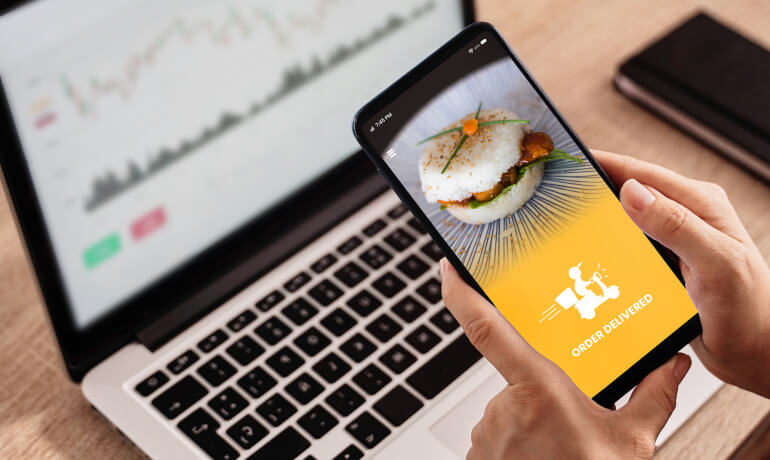What's in this article
Cloudflare is a fantastic tool for improving performance and reliability of your websites by protecting them from attacks, such as DDoS attacks. Rate limiting is an easy way of preventing your server from being overloaded. In this article we look at an easy way of enabling a rate limiting rule in Cloudflare.
Introduction
We've been tightening things up on the hosting side recently at Made Simple Media. We've noticed some sites regularly get a lot of requests from certain IP's and put rate limiting in place to mitigate the impact of this.
What is rate limiting?
Imagine a bot tries to load a web page on your site hundreds of times in a few seconds. That's potentially going to put a huge load on your server, that is totally unnecessary. If they keep doing this, it can cause a particular site or even the entire server to be overloaded and go offline.
So for the sake of serving that one IP address to your site over and over again in a totally unnecessary way, you have lost all your other visitors by the site going down. It's not fair and bad for business, so how do we combat this?
Enter the solution: Rate limiting
Rate limiting says, that if a user tries to load a page in our site so many times that it is "unreasonable", then we should stop that user from doing it.
Do we ban that user for life? Well some might, but with IP addresses being shared it's a nicer solution just to temporarily block them so it disrupts the huge number of requests, which are most likely from a bot or bad actor that we won't want to give access to our site anyway.
Why Cloudflare?
Cloudflare is one of the biggest networks on the Internet. People use Cloudflare for web application security and performance. Cloudflare helps connect and protect millions of customers globally.
Cloudflare can be used for free, or you can opt for a paid plan with more features. It's a very easy to get started and the benefits are instantaneous once set up.
I have dabbled with other CDNs in the past that were harder to use, requiring much more configuration, so I prefer cloudflare for protecting our clients websites.
Add your site to Cloudflare
To use Cloudflare you need to create a new account and add your site. You do this by adding your site in Cloudflare, making sure Cloudflare has added all your DNS records and then by changing your nameservers to the ones Cloudflare specifies.
Here is the guide in Cloudflare's Docs
Ensure you have enabled Cloudflare proxys
Enable the Cloudflare proxys on your A-records. When enabled they turn orange (when disabled they are grey):

Important: Do not enable on MX records, this can cause other issues because uses it's own IP addresses which means your email client will not be able to find your email server
Configure the rate limiting rule
Next, click "Security" in the left hand menu:

Next, click "Rate liming rules" and "Create rule":

Name our rule
Next we name our rule with something that makes sense at a glance. In this case we'll simply call it "Limit Requests".

Specify which requests match our rule
We need to also specify which requests match our rule. For example, it could be requests to a certain URL, but in this case we want to match any request to our websites pages:

How many requests is too many?
Now this might vary depending on your site and what elements are on the page. For example a page with a lot of traffic and lots of page elements will need to allow more requests per second from an IP address.
For our example site, we will allow 200 requests, over a 10 second period, per IP address:

So what happens if a user/bot on a specific IP address exceeds the number of requests?
This is where we choose what we want to do with that potentially malicous user or bot.
In our example we will block the IP address for 10 seconds so that it cannot continue to make this huge number of requests to our website/server:

Seeing our Rate limit rule in action
Cloudflare keeps a nice log of "Events" when rules are triggered. There are already built-in rules that the Cloudflare Firewall uses, but it will also show our new rule being used if an IP address triggers it.
To view these Events, go to "Events" here under "Security":

You then see a list of Events involving firewall rules.
Below, we can see the IP address from France is triggering our new Rate limiting rule:

BTW we notice certain locations trigging these rules on a daily basis for some sites!
Conclusion
Cloudflare's rate limiting rules are very easy to set up and powerful. Although we already have various security measures with our hosting company to mitigrate attacks, moving some of our defence measures into Cloudflare nips the problem at the source. Cloudflares CDN is incredibly powerful and resilient and since rolling our these rules, we see far less load on our servers and better up time.
Join the discussion
Want to have your say on this topic? Start by posting your comment below...
Related Articles
Web design jobs in London
19 May 2025
London is one of the best places in the UK (and honestly, Europe) to kick-start a career in web design. The capital is buzzing with digital agencies,… Read more
Features of developing a food delivery app in 2025
18 April 2025
There are a lot of expectations from food delivery apps today, but let’s focus on the main ones that really shape the user experience and make sense… Read more
Top 20 networking events in London
08 October 2024
Networking events in London vary hugely, in terms of style (format), location an cost. If you are new to business networking, it can be really… Read more
Keep up to date